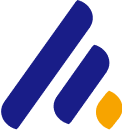How Does Wireshark Work? Analyzing Network Traffic with Wireshark
Wireshark is a network protocol analyzer (or packet sniffer) that captures and inspects data packets transmitted over a network. It is capable of analyzing many network protocols (such as TCP, UDP, HTTP, FTP, DNS, etc.) and can provide detailed information about each packet, including the source and destination addresses, payload, protocol, flags, and more...
Wireshark is a powerful, open-source network protocol analyzer used to capture and inspect data traveling through a computer network. It allows network administrators, cybersecurity professionals, and penetration testers to monitor and analyze network traffic in real-time. By decoding protocols and displaying detailed information about each packet, Wireshark provides insight into the behavior of a network and helps in troubleshooting, identifying security issues, and performing network audits.
In this article, we will explore how Wireshark works, how to use it effectively for network traffic analysis, and provide step-by-step examples of its functionalities.
What Is Wireshark?
Wireshark is a network protocol analyzer (or packet sniffer) that captures and inspects data packets transmitted over a network. It is capable of analyzing many network protocols (such as TCP, UDP, HTTP, FTP, DNS, etc.) and can provide detailed information about each packet, including the source and destination addresses, payload, protocol, flags, and more.
Wireshark supports numerous network interfaces, including Ethernet, Wi-Fi, Bluetooth, and others, enabling the capture of network traffic across various mediums.
Key Features of Wireshark
Packet Capture: Wireshark captures packets transmitted over a network interface and provides detailed information about each one.
Protocol Analysis: Wireshark decodes protocols and shows the contents of each packet, making it easy to analyze the traffic.
Real-Time Capture: Wireshark can display network traffic in real-time as packets are captured.
Filters: Wireshark supports display filters that allow users to view specific types of traffic based on various criteria (e.g., protocol, IP address, port number).
Exporting Data: The captured data can be saved in various formats (e.g., PCAP) and analyzed later or shared with other team members.
- Statistics and Reports: Wireshark can generate statistics, graphs, and flow diagrams, which are helpful for network analysis and troubleshooting.
How to Use Wireshark for Network Traffic Analysis
Now, let’s go through the process of using Wireshark for network traffic analysis. We’ll break it down into clear steps.
1. Installing Wireshark
Wireshark is available for Windows, macOS, and Linux. To install Wireshark:
- On Windows:
Visit the Wireshark download page.
Download the installer for Windows.
Run the installer and follow the on-screen instructions.
During installation, make sure to select the option to install WinPcap or Npcap (network capture drivers).
On Linux (Debian-based):
sudo apt updatesudo apt install wiresharkOn macOS (using Homebrew):
brew install wireshark
Once installed, launch Wireshark. You might need to run the application with administrator privileges to capture packets on network interfaces.
2. Starting Packet Capture
To begin capturing network traffic, follow these steps:
- Open Wireshark: Launch the Wireshark application.
- Select a Network Interface: When you open Wireshark, you will see a list of available network interfaces on your system (such as Ethernet, Wi-Fi, or loopback). Choose the interface that is connected to the network you want to monitor.
If you're using Wi-Fi, select the wireless interface.
For Ethernet connections, select the appropriate wired interface.
- Start the Capture: After selecting the network interface, click on the "Start capturing packets" button (a shark fin icon) to begin capturing network traffic.
- Monitor Network Traffic: As Wireshark starts capturing data, you'll see packets being displayed in real-time. Each packet will show information such as the protocol, source and destination IP addresses, and the length of the packet.
3. Using Display Filters
Wireshark allows you to filter packets to focus on specific types of traffic, which is helpful when analyzing large volumes of network data. Display filters allow you to narrow down the captured data based on various criteria, such as protocols, IP addresses, or ports.
Basic Filter Examples:
TCP Traffic: To view only TCP packets, use the filter:
tcpIP Address Filter: To filter packets from or to a specific IP address, use:
ip.addr == 192.168.1.1HTTP Traffic: To filter for HTTP traffic, use:
httpDNS Traffic: To view DNS queries and responses:
dns
Once you apply a filter, Wireshark will display only the packets matching the criteria you specified, making it easier to analyze specific traffic.
4. Analyzing Packet Details
Each captured packet in Wireshark is broken down into layers, allowing you to view detailed information about the network communication.
Packet List: The main window displays the captured packets with information like packet number, timestamp, source, destination, protocol, and length.
Packet Details: When you select a packet, Wireshark will show detailed information about the packet’s layers in a hierarchical format. For example, a TCP packet will include details such as the source and destination ports, sequence number, flags, and payload.
- Packet Bytes: The Byte View tab shows the raw data of the packet in hexadecimal format. This view can help you analyze the content of the packet more closely, including any embedded data, such as files or plaintext passwords.
5. Saving and Exporting Captures
Once you've captured the traffic you need, you can save the data for further analysis or reporting.
To save the capture, go to File > Save As and select a location and file format (typically,
.pcap).- If you want to share the capture, you can export it in different formats such as
.csvor.xmlfor further analysis with other tools or by team members.
6. Using Wireshark Statistics for Analysis
Wireshark includes various statistics tools that can help you summarize and analyze network traffic more effectively.
Protocol Hierarchy: Go to Statistics > Protocol Hierarchy to get a breakdown of the different network protocols observed in the capture. This will display a list of protocols, how many packets belong to each, and their percentage relative to the total traffic.
Conversations: Statistics > Conversations shows the communication between pairs of hosts on the network. You can view TCP, UDP, or IP-based conversations to track connections and troubleshoot performance issues.
- IO Graphs: Use Statistics > IO Graphs to visualize traffic over time. You can create graphs based on specific filters (e.g., HTTP traffic) to see traffic patterns and spot anomalies.
7. Using Wireshark for Security Analysis
Wireshark is also an invaluable tool for security professionals. Some common tasks include:
Identifying Malicious Traffic: By looking for unusual patterns (such as high traffic volume, unexpected ports, or specific attack signatures), you can detect potential security incidents like Denial of Service (DoS) attacks or intrusions.
Password Cracking: Sometimes, plaintext passwords are transmitted in an unencrypted manner in protocols like HTTP or FTP. You can capture these packets and extract credentials if they are not encrypted.
- Man-in-the-Middle Attacks: If a network is being attacked via a man-in-the-middle attack, Wireshark can help identify anomalous behavior by inspecting ARP requests or abnormal DNS queries.
Example Use Case: Analyzing HTTP Traffic
Let’s walk through an example of using Wireshark to analyze HTTP traffic.
Start Capturing Traffic: Begin by selecting the appropriate network interface and clicking Start.
Apply Filter: Once you have started capturing traffic, enter the following filter in the filter bar:
httpInspect HTTP Requests: As HTTP traffic flows, you'll see GET, POST, and other HTTP methods being used. By clicking on each packet, you can see the request URL, HTTP headers, and any data being transmitted.
- Look for Sensitive Information: If the HTTP traffic is not encrypted (HTTP instead of HTTPS), you may find sensitive information like login credentials or session tokens in the packet data.
Conclusion
Wireshark is a versatile and invaluable tool for anyone involved in network management, security, or troubleshooting. Its ability to capture and decode network packets in real-time, combined with powerful filtering and analysis features, makes it indispensable for understanding network traffic, diagnosing issues, and detecting security threats.
By following the steps outlined in this guide, you can begin using Wireshark to analyze network traffic effectively, whether you are troubleshooting network problems or performing security assessments to protect your infrastructure.
Alex Ananenko
Leave a comment
Your email address will not be published. Required fields are marked *